
Work-related issues can be an increasing concern for those with HNPP. Your body is designed for regular movement, but many spend the bulk of their day sitting still in awkward positions, which is worse with neuropathy. After just 20 minutes hunched over in a chair, blood pools in the legs and immense pressure builds on the spine. Hence employees in desk-bound jobs have a huge problem of exacerbating their symptoms.
The Centers for Disease Control estimate that 1.9 million people experience carpal tunnel syndrome as a result of sitting for long hours. Hence renovating your work space is the key to creating a more ergonomic space so you can avoid nerve compression and other discomforts of working at a computer for long hours.
As many HNPP’ers are already aware, carpal tunnel syndrome is sometimes part and parcel of having hereditary neuropathy. Repetitive hand and finger movements, especially typing and data entry, can cause tissues to swell and press on the median nerve, which travels through the wrist and extends into your hand.
Tingling, burning or itching sensations in your hand, along with weakness in your hands, fingers and wrists, are early signs. And while short-term surgery may relieve symptoms, it may not in the long-term.
Disclaimer: Please ask your medical practitioner or occupational therapist for more information. This article is based on various research, journals and testimonies.
Setting up your workstation & posture to be ergonomically-correct
Human beings were not made to sit in a chair for 8 hours per day, yet with the commonplace “desk job,” sitting in front of a computer has become a way of life. However, there are several basic workstation improvements that can be suggested to decrease strain and minimise neuropathic symptoms, ranging from reorganising the items on your desk to utilising ergonomically designed chairs.
Standing
If you’re working while standing, ensure that you’re wearing comfortable shoes, preferably on a cushioned mat, and that your back and shoulders are straight. Try to keep your arms as unbent as possible to reach the keyboard, mouse and office supplies on your working surface.
Sitting
Chair positioning
An adjustable chair or work desk is your best friend when it comes to preventing leg and lower back pain at your desk. Always try to adjust your station to you, rather than you adjust to your station, in order to maintain relaxed muscles in neutral positions. When sitting in a chair, your feet should be flat and your legs should form a 90° angle at the knee.
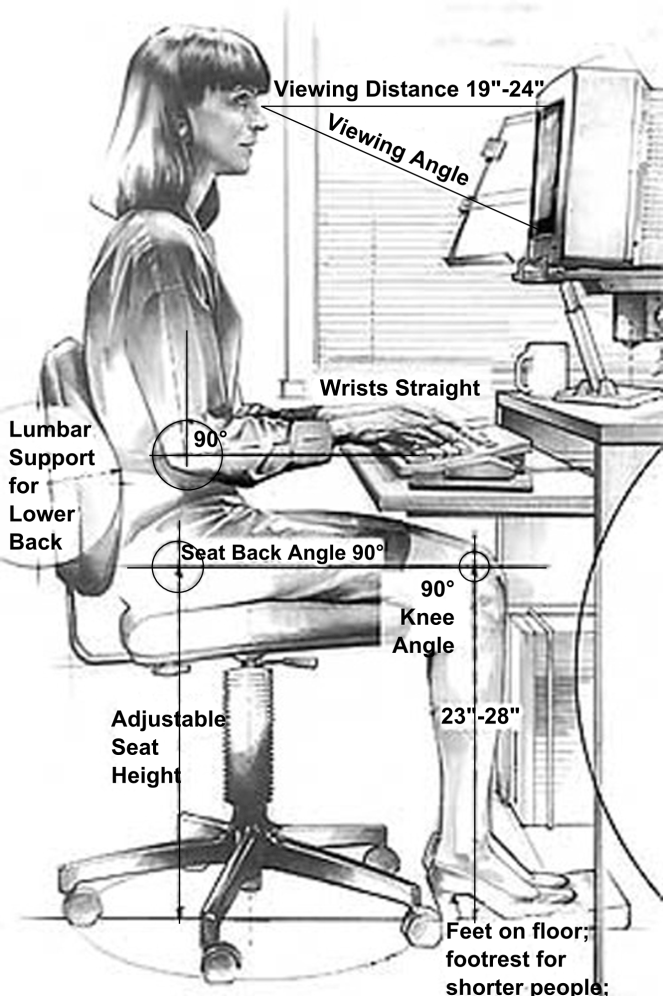
If the angle is less than 90°, adjust the chair up slightly until your thighs are just lightly supported. You don’t want all of your weight resting on the chair because that causes prolonged pressure on the thighs.
As the Canadian Centre for Occupational Health and Safety says wearing high heels is not recommended, as this would hinder keeping your feet in a flat, neutral position, and put a lot of unnecessary pressure on the body. If you have to wear heels, carry some flat shoes with you or keep them at your desk so you can change them when there is too much strain on your feet.
Arm positioning
If you’re working while seated, adjust your chair or desk so that you don’t bend or put too much pressure on your wrists when you use your keyboard and mouse. The more relaxed your elbows and wrists are, the more beneficial blood flow is reaching your hands and fingers, and the less your tendons will strain while performing repetitive motions.
During a busy work schedule, it can be easy to lose your relaxed alignment. Many people lean in, draw their arms up high, lay their palms on their desks, and use equipment that requires too much strain to operate repetitively.

Eye positioning
Once your chair and keyboard are adjusted correctly, make sure your computer monitor is at arm’s length in front of you. Also ensure the top of the computer screen is at or below eye level. This will minimise neck strain and ensure you’re not tilting your head up or down for extended periods of time.
After this adjustment, if you find your monitor is too low, prop it up with a stand or try to adjust it by putting a book or two under the feet of the monitor.
In general, it’s important to keep things within easy reach, and plan ahead based on the task you’ll be performing.

Tools to consider for your workstation
- Desktop computer – while laptops are becoming more popular, their design is inherently awkward. The keyboard tends to be too high if you’re looking at the screen at eye level, while the screen may be too low if the keyboard is at a 90° level. Laptops are fine for occasional use, but for extended working hours, purchase either a separate monitor or keyboard and keep your laptop on a hard, sturdy surface.
- Palm and wrist rests – Palm and wrist rests provide support and encourage appropriate posture as you navigate your mouse or type on your keyboard. To use the above type of pad correctly, rest the heels of your palms (not your wrists) on the cushion. It’s important to keep your wrist splints on so that they do not bend.
- Functional desk – Computer desks with roll-out keyboard trays have the best design for long working hours. The keyboard is low for comfortable typing while the raised surface puts the monitor at eye level.
- Comfortable chair – A chair with good backrest for lumbar support, armrests and head rests and a comfortable reclining function that allows you to sit at a posture of 100 to 110 degrees is essential to your daily work. According to the University of Pittsburgh’s Workplace Health & Safety Program, a reclined position significantly decreases postural muscle activity and pressure in the lumbar spine. This makes for a more relaxed, sustainable sitting position than the erect 90-degree posture often portrayed.
- Chair cushion – A cushion for your chair can alleviate pain, numbness and stiffness in the lower legs. It also works wonders for low back pain.
- Ergonomic keyboards –
- Ergonomic keyboards keep your wrists and hands in a natural position, promote proper typing habits, and they come in a variety of builds & styles to fit your needs. Before making a decision, visit an electronics store’s keyboard section to test out the style that’s right for you.
- Mechanical keyboards use switches that register a key press almost immediately. The keys can be lightly touched to type, making their use considerably more easy on the fingers and joints.
- Ergonomic mouse – An non-ergonomic computer mouse puts undue stress on your forearm because, if you haven’t noticed, your arm sort of twists when using it. What to consider when buying a mouse:
- A natural grip – it has to be the right shape and size for your hand. Size is everything, if it’s too small, you’ll put undue pressure on your hand.
- Customisation – make sure you buy a mouse for the hand that you use to utilise it.
- Variety – consider the type of mouse you feel comfortable with such as vertical, trackball etc. It’d be worth going into a computer store and testing them out.
- Under-desk trays – a keyboard and mouse tray under your workstation will help you keep your posture relaxed.
- Pens with ergonomic grip – Ergonomically-designed pens help reduce writing stress and fatigue. Wide-barrelled with a cushioned grip, these pens reduce the force needed to hold the pen.
- Standing desks – if you can stand it’s important to set up a standing desk the right way. Your computer screen should sit just above resting eye level, so you have to look up slightly to see it. This keeps you from hunching over or slouching as you tap away on your keyboard, as well improve posture.
- Foot rest – Swelling occurs when blood pools in the feet from long periods of inactivity. There are many different types of ergonomic design foot rests to consider – from the half-cylinder foam design that prevents the legs from dangling and provides added supportive comfort, to the rocking foot rest which simulates motion and encourages circulation.
The best person to ask about your workstation is an occupational or vocational therapist. Having a good ergonomic environment can help prolong possible flare ups with HNPP. It isn’t a long-term miracle cure, but at least it will not make it any worse.

2 thoughts on “Best ergonomic work space for HNPP”